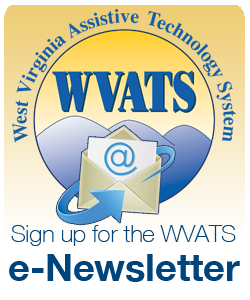Fall 2011
A publication of the West Virginia Assistive Technology System
Articles: [Selecting the Assistive Technology (AT) that Fits Your Student] [Mini-Grants for AT in Public Schools] [Try It Out!] [Windows 7 Accessibility]
Selecting the Assistive Technology (AT) that Fits Your Student

Selecting AT for a student is a team effort and it takes time. One person alone cannot make this decision. In many situations, once a device is purchased there is limited or no opportunity to purchase a different device if the first one is not effective. It is important to have a plan in place to make informed and appropriate decisions regarding AT for students. The Student, Environments, Tasks, and Tools (SETT) framework can be a valuable resource for this process.
The first step in this process is to create a team. The team should consist of the people in most contact with the student. This should include as many of the following as possible: the special education teacher, inclusion teachers, service providers such as occupational therapists, speech and language pathologists and physical therapists, the student's family and the student. Students respond differently to different people and different environments; one person may be experiencing things with the student others are not.
This process takes time. Before considering devices, the team should meet to discuss the areas of concern. The following questions should be considered: What does the student need to do that he/she is unable to do at this time? What special needs are related to this area or task? What are the student's current abilities in this area? What are the student's overall strengths? These questions should be answered separately for every area of concern.
Also, consider the environment in which the student performs these tasks. Are there environmental barriers preventing the student from doing these tasks? Remember,environmental barriers are not just physical barriers. For example, consider seating arrangements. Is the student being bothereby other students or unable to hear or see from his/her current location? Is the environment positive for the student? The attitudes of other students and professionalsaround the student can also greatly impact the student's success.
It may take multiple meetings to answer these questions. Time should be taken to observe the student in the natural environments areas of concern take place and data should be collected. The team should compile as much information as possible before making any decisions.
Once the information has been gathered, the team should decide what tools might best benefit the student. A tool could be a device, support, or strategy. An assistive technology device is not always the answer.
The student may just need a little extra support while he/she is learning how to complete a new task or require an alternative learning strategy.
If the team decides the student would best benefit from a device, more research should be conducted to identify the possible devices the student could use. Once a list of possibilities is created, the team should try as many of the tools as possible with the student to find the best fit. Devices can be borrowed from state assistive technology programs such as West Virginia Assistive Technology System (WVATS), other schools, and companies that will occasionally loan devices for a trial period.
Assistive technology can open doors to opportunities that would otherwise be considered impossible. It is important to take the time and effort necessary to make an informed choice before selecting a piece of assistive technology for a student. For more information about the SETT Framework visit www.joyzabala.com. For more information about assistive technology devices and assessments, visit WVATS at www.wvats.cedwvu.org or call 800-841-8436.
Mini-Grants for AT in Public Schools

West Virginia Assistive Technology System (WVATS) has re-structured the mini-grants for assistive technology in public schools project. Beginning with the 2011-2012 school year, a pre-designed project was created to focus on a specific disability. This project provided approximately $1000 in assistive technology devices and software to classrooms serving the targeted population. Selected classrooms received training on the assistive technology and data collection procedures. The targeted population will change each year. This year, WVATS focused on autism in grades K-5.
The Assistive Technology for Autism in the Classroom project is designed to test the effectiveness of specific products for the autism population. Data will be collected on the following areas: communication, reading and writing skills and behavior.
The AT for Autism Classroom Kit includes:
- Clicker 5 software (1 school license-5 computers)
- Smart Talk Interactive Language Acquisition System
- Smart Talk Vocabulary Cards-Set 2: School and Community
- Time Tracker Visual Timer
- The Social Skills Picture Book
- Talking Photo Album
- Take or Place N' Talk communication system
Next year's project will focus on a different population and age group. Look for more information on the 2012-2013 school project in the Spring edition of Teacher Tech.
Try it Out!
Items in the WVATS Loan Library are available for 30 day trial periods. Some items, such as computer software, are available for demonstrations only. For more information, to check an item out, or to schedule a demonstration, visit the WVATS online Loan Library and Exchange System at vll.cedwvu.edu or call WVATS at 800-841-8436.
- Talking Photo Album
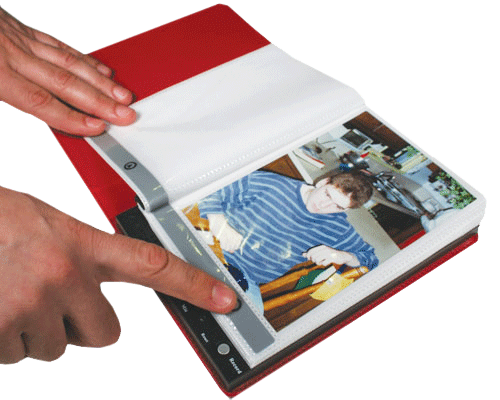
The Talking Photo Album is a speech output device that holds twenty-four 4" x 6" photos. Each page has an individual message capacity of 10 seconds. To use, insert photos or picture/text cards into the transparent sleeves and record messages. Then, squeeze the PLAY button to activate speech. The Talking Photo Album can be used for talking stories, communication books, step-by-step instructions, memory books and personal information. For more information visit www.difflearn.com or call 800-853-1057.
- Take or Place N' Talk Communication System

The Take or Place N' Talk communication system is a self-contained device that allows the user to record one to four different messages of up to five seconds each. The message is played back by removing "taking" an item (of your choice) from one of the light sensitive compartments (TAKE mode) or "placing" the item in one of the compartments (PLACE mode). For more information visit www.enablingdevices.com or call 800-832-8697.
- Clicker 5 software (demonstrations only)

Clicker is a reading and writing tool that helps students of all abilities increase their literacy levels. Clicker 5 includes Clicker Writer, Clicker Grids and talking books. Clicker Writer is a word processor designed for elementary aged children. Students can type directly into the program or use Clicker Grids to select whole words or pictures to place in a sentence. The software will also automatically read sentences aloud as they are completed. On-screen talking books can be created using pictures, sounds, text and video. For more information, visit www.cricksoft.com or call 866-332-7425.
Windows 7 Accessibility
Microsoft has improved the accessibility features in Windows with the release of Windows 7. The new options and programs make it easier to see, hear and use the computer. Improvements have been made to the on-screen keyboard, narrator, speech recognition program, magnifier and other features. These accessibility features can be used to help a student access the computer.
Windows 7 accessibility features include:
- Speech Recognition allows the user to control the computer with his/her voice. This feature will allow the user to dictate into many applications. Students can write documents and emails, or search the web using their voice.
- Magnifier allows the user to enlarge portions of the screen to make it easier to view text and images and see the whole screen more easily. The magnifier includes full-screen, lens and docked mode.
- On-Screen Keyboard has several different input methods including clicking mode, hovering mode and scanning mode. Text prediction can be enabled to display a list of words the user might be typing.
- Narrator will read aloud on-screen text.
- Windows Touch can be used with a touch-screen monitor to allow direct selection. This is a valuable tool for students who have difficulty using a mouse.
For more information, visit www.microsoft.com/enable.
WVATS
WVATS Teacher Tech Contributing Writer: Jessi WrightEditorial Committee: Melina Danko, Mary Slabinski, Daria Jones and Bev SheetsLayout: Brian Pickens
All printed materials are available in braille, electronic format, CD and large print.
WVATSCenter for Excellence in Disabilities
West Virginia University
959 Hartman Run Road Morgantown, WV 26505
Voice : 304-293-4692 Hotline: 800-841-8436TTY: 800-518-1448
WVATS is funded by the US Department of Education, Rehabilitation Services Administration Contract# H224A100047