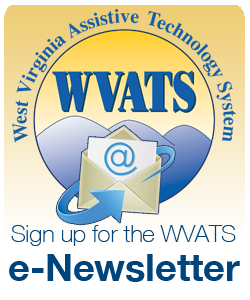Fall 2020
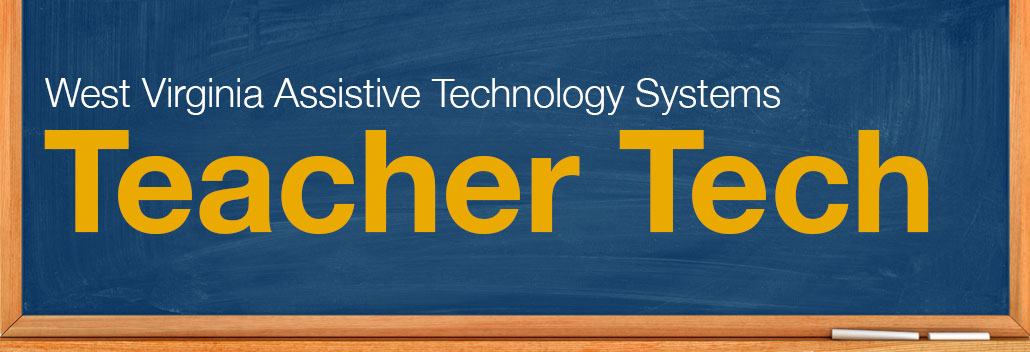
Download a PDF of this edition.
Making an accessible PDF
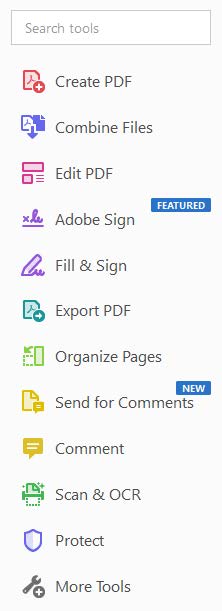
All documents should be made to meet accessibility needs, including PDFs. An accessible document is one that everyone can use, no matter their ability. An accessible PDF makes it easier for people with disabilities to read documents with the help of assistive technology (AT). Devices such as screen magnifiers and screen readers make it possible for documents to be accessed by people with vision impairments. Using builtin assistive tools in PDF software, such as Adobe Acrobat, enhances the overall accessibility of a PDF. Two of those tools are tags and alternative text (alt-text).
Tags provide the structure of PDFs. They help the software understand the content and reading order of the document. This structure is hidden from users unless accessed by the tag sidebar menu. A PDF has to be tagged correctly to be accessible for AT. Automatic tagging is not reliable and editing tags are not always user-friendly. A tag tree enables a screen reader user to navigate a document and understand its content by showing the structure and reading order of a PDF. The tag tree should be reviewed and revised manually for its heading levels, reading order and alt-text. If guidelines are met, PDFs should work with a screen-reader and meet accessibility standards.
Descriptive and alternative text (alt-text) provides information on all images in a PDF. All graphs, charts and tables need alt-text in a PDF. Alt-text will describe the images through your descriptions to the reader using a screen reader. The descriptions of alt-text can also be automatically generated but should be checked for accuracy.
WVATS can provide training on creating accessible documents, PDFs and presentations. For more information, contact us at wvats@hsc.wvu.edu or call 800-841-8436.
Assistive Technology (AT) and distance learning
School systems had to quickly shift to distance learning in the spring due to the pandemic, creating challenges for teachers, students and parents. AT needs may have changed for many students as a result of the transition. With distance learning, it is crucial that students continue to receive the AT devices and services they need to be successful in school.

If distance learning is required in the future, AT teams should first consider the student’s specific needs and their current environment. Some questions to ask include:
- Does the student have access to AT?
- What aspects of the student’s disability could affect their ability to access their education?
- What areas of instruction are accessible in a classroom but inaccessible with distance learning?
When planning curriculum, consider the needs of AT users. If a student is using AT, think about providing instructions for assignments that include the AT being used. Look at alternative instructional content for students if their device is incompatible with the original method. Alternative methods could include videos, PowerPoint, lectures, recorded audiobooks, etc.
Other questions to consider include:
- What will each student need for each portion of online learning?
- Does the instructional content allow students to use AT devices to navigate the lesson easily?
- Are any included graphics, images and tables fully accessible to students?
If this is the first time the student is using specific AT in the home, a student’s educational team should work closely with the student and family to develop clear expectations of distance learning. Device guidance may be needed to help the family support the use of AT in the home.
If a student is needing access to AT, WVATS may be able to assist with our loan program until a more permanent solution can be determined. For more information, contact WVATS at wvats.cedwvu.org or call 800-841-8436.
AT and You
WVATS wants to hear from you. Has assistive technology (AT) made an impact in your classroom? Was a temporary loan from WVATS helpful in addressing a situation or finding a more permanent solution? Tell us about it. By sharing your AT experiences, you could help another educator looking for solutions in their classroom. Submit your story to wvats@hsc.wvu.edu or call 800-841-8436. You could be featured in a WVATS Teacher Tech or on our Facebook page.
Check It Out
The Revibe Connect is a vibration reminder watch that helps with focus and staying on task. It tracks movement, activity and fidgeting. The watch sends a soft vibration reminder to prompt the user to get back on task after a set period of time. The app allows users to see how focused they remain throughout the day. The Revibe Connect can promote independence and improve self-confidence. No phone is required for the user.
The Time Timer Plus watch uses the standard Time Timer visual red graphic on the dial. It has three modes - time timer, clock and alarm. Alerts can be a vibration for privacy or an audible tone. The watch can help to keep daily routines on track, improve focus and increase independence.
Watchminder 3 is a smart watch that allows different alarms and reminders to be programmed. Discreet vibration cues can remind users to perform every day or simple tasks that can be forgotten if distracted. The watch’s reminder cues can help create and reinforce new routines.

The desktop Talking Calculator with Big Numbers has large, white-on-black numbers on its buttons. Press a function or number and the computer says the number or function out loud. A repeat button is available if needed. The user can adjust the volume as needed. Some talking calculators may provide a headphone jack for discreet listening.
A Wobble Cushion provides flexible seating anywhere, whether on the floor or on a chair. It allows students to wiggle and wobble while remaining seated. It can help children focus as they move and obtain sensory input from the large or small nubs found on each side.
The ErgoErgo ergonomic stool encourages active sitting. Users can move gently through a wide range of motions while remaining seated. It can help to improve focus and concentration for students who like to fidget. The ErgoErgo is available in child and adult sizes.
Virtual Assistive Technology (AT) conferences
Conferences are becoming virtual opportunities this year. Virtual conferences provide professionals with the opportunity to learn more about AT without the time and cost associated with the travel.
The Closing the Gap annual conference focuses on AT and education. This year the conference is going virtual for two weeks and it will include a combination of pre-recorded sessions, live Q&A’s and virtual exhibits. There will be no overlapping or concurrent sessions so it will be possible to “attend” every session offered. The conference allows participants to increase their AT knowledge and to strengthen strategies for its implementation. The virtual conference will also allow participants to explore the latest AT products from manufacturers. The Closing the Gap conference will be held from October 28 – November 11. For more information, visit www.closingthegap.com/conference.

The annual Assistive Technology Industry Association (ATIA) conference will be virtual in 2021. The ATIA conference focuses on creating a space for assistive technology practitioners, parents, teachers, researchers, manufacturers and distributors to connect, learn and share. ATIA 2021 will be hosted online on January 25–28, 2021, and February 1–4, 2021. ATIA will host pre-conference sessions online Saturday, January 30, 2021, and Saturday, February 6, 2021. For more information, visit www.atia.org/atia-2021.