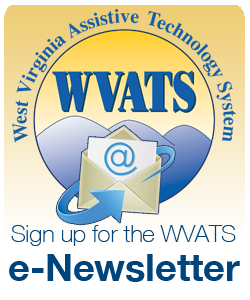Spring 2012
A publication of the West Virginia Assistive Technology System
Articles: [We purchased a communication device, now what?!] [Try It Out!] [Assistive Technology for Transition: From School to Work] [Helpful Tips for Teachers] [Teaching Tools] [Web Spotlight: TeacherTube.com]
We purchased a communication device, now what?!

Children with communication difficulties are often provided a communication device to enable them to communicate their needs and participate in school and social settings. Assessments and trials are conducted to find the device that will meet the individual needs of each student. Once the team has decided on a device, it is purchased and then... what happens next? This is the point where many parents and professionals find themselves getting lost in the process.
Before the device reaches the hands of the child, everyone who will be working with the child, including the parents, should receive training on the device. It is important for everyone to know how the device works and how it is programmed. Decisions should be made regarding who will be in charge of programming the device with new words or pictures for items and activities.
It is a rare occasion that a child will pick up the device and begin using it appropriately. Usually students will 'play' with the 'talking box' or ignore it completely. Having never had a voice, they do not understand the power of words. Children using communication devices develop language in the same manner as children developing language orally, through trial and error.
Everyone involved with the child should provide feedback and experiences to promote language, teach the value of words and build their means of communication. When a child uses the device and activates a voice output message or points to a picture on a communication board, it is essential to provide an immediate response.
It is important to set up situations in the classroom and home that entice the child to use communication. Placing desired objects out of reach can motivate the child to request the item by using their device. Generally the child will ask for the object using the communication method that has worked for them in the past (pointing, screaming, physical prompts to others); it is important to ignore these communication attempts and present the child with their device. Use any necessary prompting for the child to use the device.
It may take time and extensive coaching before the child uses the device independently. It is important that everyone involved with the child is consistent in their approach to implement the device into the life of the child. Like the assessment, implementing a communication device requires time and planning, and it is a team effort. For more information on implementing communication devices, visit www.dynavoxtech.com/implementation-toolkit.
Try it Out!
These items are available for loan on the WVATS Virtual Loan Library. WVATS offers a 30 day device loan. This provides parents, professionals and assistive technology users the opportunity to evaluate the effectiveness of a device for an individual before purchasing the device. To learn more about the WVATS Virtual Loan Library or check out a device, visit vll.cedwvu.org or call 800-841-8436.
- Vantage Lite

The Vantage Lite is a dynamic display communication device. The device features a vocabulary builder. This assists the programmer in introducing small sets of vocabulary within the sequenced Unity language system. The device is built into a heavy-duty case and has recessed and covered ports and connections to protect it against bumps and drops.
Other features include:
- Ability to import icons or digital photographs
- Infrared environmental control functions
- Integrated Bluetooth connectivity
- Notebook capability to create or store text
- Spelling and word prediction software
- A variety of access methods
The Vantage Lite is smaller than many dynamic display communication devices, weighingin at 3lbs and 6oz.
- Joint Co Motion

Joint Co Motion encourages the user's imaginative play, visual-motor coordination and body boundaries. The user can get completely inside the stretchy, translucent fabric that secures with a touch-fastener opening. Joint Co Motion heightens movement creativity, balance, spatial awareness and concepts and calmness. The stretchy suit is washable.
- QuickTalker 23

The QuickTalker 23 features a modern, yet rugged design for everyday use. There are a variety of message locations, and five available levels. This allows the user access to up to 100 messages, plus three static messages that are always available.
- Super Slant Board

The Super Slant Board provides a distraction-free surface for writing or reading. The design of the device targets back and neck pressure by allowing a more upright posture. The design also minimizes fatigue in writing and drawing. The Super Slant Board is made of sturdy lightweight plastic. It has a carry handle and a large metal spring clip to hold writing and reading materials.
Assistive Technology for Transition: From School to Work
Did you know that for students with IEPs, transition planning should start at age 14 or 9th grade? To help teachers prepare students for life after school, WVATS has put together the AT for Transition: From School to Work Toolkit. WVATS will award three schools with the AT for Transition: From School to Work Toolkit. The toolkit will provide approximately $1000 in assistive technology focused on transitioning students from school to the work force. The software and vocational preparation kits in this toolkit will assist in building employment skills.
The AT for Transition: From School to Work Kit includes:
- Computers at Work Software program
- The following Pre-Vocational Kits:
- Money Packaging
- Color Match Collating
- Office Supplies Processing
- Faucet Assembly
- Flashlight Assembly
This opportunity is available to public school teachers, personnel and RESA staff working with students with IEPs in grades 9-12. For more information or to apply, contact Jessi Wright at jdwright@hsc.wvu.edu or call 304-293-4692 x1133.
Helpful Tips for Teachers
Decorating classrooms with visual reminders can help children remember how and when to use communication devices. Some visual reminders that are beneficial for students using these devices are the following: schedule boards (daily routine), sequenced pictures of tasks (washing hands, hanging up backpacks), and labeling various objects found in the classroom (builds vocabulary).
Children should be encouraged to interact with their classmates via the device during small group activities. Classmates can be very helpful in encouraging the use of the device: they can demonstrate how to correctly use the device, create appropriate messages as a model for the user and interact with the child via device. This also helps other students in the classroom understand devices and promotes acceptance of their peers "differences."
Teaching Tools
Co: Writer 6
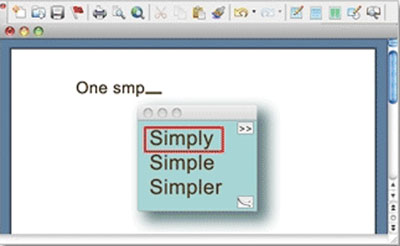
Co:Writer is a word prediction software program that works with writing applications such as Microsoft Word, online, blogs, email, and many other programs. As the user types, Co:Writer interprets spelling and grammar mistakes and offers word suggestions in real time. This software uses linguistic word prediction and flex spell, offering suggestions even when the user is spelling words phonetically.
For example: when a user sounds out the word elephant, he might spell the word lfnt; Co:Writer can take that misspelling and offer up a variety of suggestions, including elephant. Other features of Co: Writer includes topic dictionaries, personal dictionaries and speech anywhere. For more information visit www.donjohnston.com or call 800-999-4660.
Web Spotlight: TeacherTube.com
TeacherTube is a free online resource that allows educators to post videos, documents, audio files and photos for professional development with 'teachers teaching teachers.' A variety of lessons, teaching strategies, tips and tricks are available on the site. TeacherTube also allows teachers to post videos for students to view. To learn more about TeacherTube or to sign-up, visit www.teachertube.com.
WVATS
WVATS Teacher Tech Contributing Writer: Jessi Wright Editorial Committee: Melina Danko, Mary Slabinski, Tatiana Solovieva Layout: Brian Pickens
All printed materials are available in braille, electronic format, CD and large print.
WVATSCenter for Excellence in Disabilities
West Virginia University
959 Hartman Run Road Morgantown, WV 26505
Voice : 304-293-4692 Hotline: 800-841-8436 TTY: 800-518-1448
WVATS is funded by the US Department of Education, Rehabilitation Services Administration Contract# H224A100047