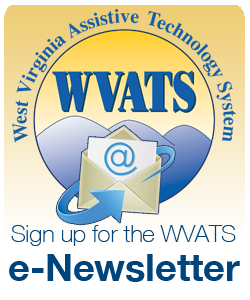Spring 2022
Chrome Extensions as Educational Supports
![]()
Chrome extensions are a great way to provide additional supports to students. Here are some extension ideas that may be useful in a variety of areas for students in your classroom.
For productivity:
- Mercury Reader - This extension removes images and advertisements that are not related to an article to reduce distractions and increase focus. It also allows users to customize the font and size of the text to make it easier to read. Text can also be saved to read later.
- Tide - Focus Timer and White Noise – This is a tool that provides a focus timer with white noise to help keep students productive and focused on their tasks. The app also provides a customizable focus timer that can be set to provide overall efficiency.
For Grammar and Spelling:
- Grammarly - The Grammarly extension works on almost all websites including Gmail and Google Docs to help prevent grammatical mistakes with its free version. A premium version is also available that will check for plagiarism in a student's writing.
- Ginger - The extension allows students to fix grammar mistakes easily and it will also provide suggestions for rephrasing sentences for greater clarity. Ginger allows students to fix basic grammar mistakes in their writing on almost all website including Gmail and Google Docs.
For Vocabulary:
- Google Dictionary - Users of the Google dictionary extension can click the extension icon and type/paste the word to see the definition or they can double click a word anywhere on a page and the extension will provide a popup box showing the word’s meaning.
- Power Thesaurus - This extension provides users with antonyms and synonyms for a word without leaving the page the word is found on allowing users a way to easily find similar, more powerful words to replace weak words in writings.
All Purpose Extension:
- Chrome AT Toolbar - This toolbar extension provides a variety of tools to assist students struggling with different learning tasks. Some of the extensions on the toolbar are also available separately from it, but the toolbar provides easy access to tools that are useful for students with literacy and vision needs.

Chromebook Accessibility
The Chromebook has built-in accessibility features that are beneficial and available to all students’ right out of the box.
Accessibility features for hearing include:
- Mono audio – allows for same sound to go through both speakers for users who may be deaf or hard of hearing in one ear
- Closed captioning is also available for videos and slide show creations
Accessibility features for students who may have difficulties using a keyboard include:
- On-screen keyboard – allows for information to be entered using touchscreen, mouse or voice dictation
- Sticky Keys – allows for shortcuts to be used where only 1 key at a time needs pushed instead of multiple keys at once
- Keyboard settings can be adjusted to customize the repeat rate or delay rate of keystrokes that can promote more accurate typing.
Accessibility features for vision include:
- Screen magnifier - automatically enlarges screen content
- Screen reader – reads the contents of the screen
- Increased cursor size – makes it easier to locate on the screen
- High-contrast mode – allows easier reading with inverted screen and text colors
- Select-to-speak – select specific content to listen to on screen to aid in comprehension
- Braille support – refreshable braille displays can be utilized with Chromebooks by visually impaired users
These features, in combination with apps and extensions, can create more independence and open up the world of learning through technology to students.
Check It Out

The following items are available through the West Virginia Assistive Technology System (WVATS) Virtual Loan Library. Call 800-841-8436 or visit vll.cedwvu.org to borrow a device.
The GlassOuse hands-free mouse is a wearable device that connects to electronics via Bluetooth and responds to head movements which moves a cursor around the screen. The bite switch functions as a button. Users can bite or press lips on the button to select items on the screen. Compatible with all Chrome OS, Windows, Android, Linux, Apple, and Smart Home/TV devices.
The Finger Trackball Mouse can be used where it is most comfortable. It can be operated in various ways, avoiding harm to palm joints or muscles. Just hold the mouse in your hand like a trigger and use your thumb to move around. Your hand stays in one place and the cursor moves without moving your arm. Suitable for both left and right hand use. Compatible with Windows, Apple, and Chrome OS.
The Rollerball II Joystick is a direct mouse replacement. Move the cursor by moving the joystick. It features 3 buttons: left-click, right-click, and drag lock. Choose from a standard, T-bar, or sponge ball joystick handle. Compatible with Windows, Apple, and Chrome OS.
A Mini Bluetooth Keyboard with a key guard can help make an iPad or computer more accessible. The compact size makes it portable and the keys are easier to reach. The key guard makes it possible for the user to rest their hand on the key guard without activating keys.

The Air Mouse allows user to control the cursor hands free. The mouse responds to head movements and switch activations. These actions enable the user to right and left click, lock on and off. The Air Mouse comes with a remote with three cords to connect to switches, an adjustable elastic head strap and a wireless USB receiver. Requires one or three switches which can be borrowed from the loan library. Compatible with Windows, Apple, and Chrome OS.
Chromebooks and UDL
Chromebooks for all students in the classroom is becoming more common across West Virginia. With this technology, universal supports are accessible to all students. This levels the playing field for all abilities. Chromebooks give teachers the opportunity to provide Universal Design for Learning (UDL) supports across the curriculum.

The Google Classroom platform provides:
- Easy access for students and parents to necessary information about material covered in the classroom and upcoming activities.
- Access to homework assignments at a later time that may be quickly forgotten if written on a board or verbally provided
- Students the opportunity to participate in discussions and ask questions that they may have been unable to ask in class for a variety of reasons.
- Lessons that incorporate videos and documents to help students with different learning styles better understand the material and complete assignments.
Google Apps and extensions are available on Chromebooks that can enhance accessibility and functionality for students. Extensions and apps can also assist with organizing ideas. Google Keep or Evernote are extensions that allow for quick notes and information grabs from websites for future reference. Other students may benefit from a digital graphic organizer like MindMeister.
Chromebooks allow for engagement, representation, as well as, action and expression by students. All students can benefit from the features that a Chromebook can provide with or without an Individualized Education Plan (IEP) or 504 Plan.
Did you know that WVATS can now be found on Facebook, Twitter and Instagram? Like and follow us to find out information regarding all things assistive technology (AT) such as new and useful devices we may have recently added to our loan library or new ways for you to use AT. We would also love it if you shared your experiences using AT in the classroom so that others visiting our page can learn new things that they may not have considered before for their own classrooms.