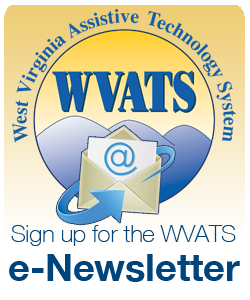Spring 2014
A publication of the West Virginia Assistive Technology System
WVATS Virtual Loan Library
Today's classrooms are very diverse. Students of all abilities study together thanks to mainstreaming and inclusion policies. This has been a benefit not only for students with disabilities, but also for their peers. However, sometimes this integration creates challenges for educators. Thankfully, teachers can implement many new technologies to make their courses more accessible and to aid students of all abilities in the classroom.
Loan programs allow you to borrow equipment and try it in your natural environment (home, school, workplace, etc.) to help make a better decision as to whether the product and its features will be useful.
The WVATS Virtual Loan Library system allows users to borrow devices, see devices available for demonstration and find used devices for free or low-cost. The Virtual Loan Library consists of a wide range of devices.
Visit the WVATS Virtual Loan Library at vll.cedwvu.org. To arrange a demonstration of a device contact WVATS at 800-841-8436 or email wvats@hsc.wvu.edu.
Devices Available for Educators
-
Switches
Switches can sometimes appear to be simply buttons, but they can open worlds of access to communication devices, environmental controls, computer software and mobile devices. Switches can allow users remote access to various computers and other devices with far more ease than a mouse or keyboard making them very useful for the classroom.
-
Keyboards/Mice
There are options available for students with specific visual, ergonomic, spatial and/or other requirements. Keyboards with larger keys, brightly colored yellow keys against a black background or those designed for one-hand operation are just a few of the many choices available. Joysticks, head mice, touch pads, rollerballs and other options address different movement, spatial, or cognitive impairments.
-
Software
Assistive software is a computer program designed for people with disabilities. Examples include programs for screen magnification, screen reading, speech recognition, text-tospeech, touch screen displays and many others that can aid students in the classroom.
-
Learning and Development
These devices can be used to assist students in the classroom who are having problems with coursework, reading, writing, etc. Speaking dictionaries, reading pens, anybook readers, time trackers and other choices are available to help students in their area of difficulty.
-
Communication
Augmentative and alternative communication devices can range from paper and pencil to communication books or boards and devices that produce voice output and/ or written output. Electronic communication aids allow the person to use picture symbols, letters or words and phrases to create messages.
Teacher Tools
These tools are available for demonstration or loan through WVATS. Call 800-841-8436 for more information.
Wireless Mini Beamer Transmitter and Receiver
The Wireless Mini Beamer Transmitter and Receiver is a cord-free way of using switch accessible devices. The Mini Beamer Transmitter uses a sensor activation surface that can be activated by an extremely light touch or by a user placing their hand within 10 millimeters of the activation surface. For more information, visit ablenetinc.com or call 800-322-0956.

GeoSafari Smart Talk
GeoSafari's Smart Talk interactive learning program allows students to practice listening and speaking skills with vocabulary cards that slide into the GeoSafari Smart Talk station. This device allows students to associate the image with the sound as they add it to their vocabulary. For more information, visit mayer-johnson.com or call 800-588-4548.
Livescribe Echo Smartpen

The Livescribe Echo Smartpen is a paperbased digital note taking system. It uses a digital recording pen and special notebook paper. The pen can record a lecture while you take notes. Later, if you tap a word, the Smartpen will play back the audio that was recorded when you wrote down that piece of information. You can upload the information to your computer by a USB cable.
For more information, visit www.livescribe.com or call 877-727-4239.
Dragon Naturally Speaking
Dragon NaturallySpeaking speech recognition software allows you to interact with your computer by using your voice. This can make using the computer easier for some students. For more information, visit www.nuance.com or call 781-565-5000.
What is PECS?
The Picture Exchange Communication System (PECS) is a type of augmentative and alternative communication that teaches individuals to initiate communication. Individuals hand a picture to a communication partner in exchange for a desired item. The system goes on to teach discrimination of pictures and how to put them together in sentences. In more advanced stages, individuals are taught to answer questions and to comment.
Why should someone decide to use PECS? To begin, PECS allows the user to communicate by using pictures instead of, or in conjunction with speech. This provides an outlet of expression for individuals who have difficulty communicating. It also requires interactions with other people in addition to allowing the individual to initiate communication rather than responding to a prompt.
Recently a PECS Phase III app was created for use on an iPad. This app assists in teaching picture discrimination with one or several learners within a single lesson. If the student touches the correct icon, it results in immediate visual and auditory feedback.
PECS is available for loan in the WVATS Virtual Loan Library. If you would like more information or would like to request a loan, visit vll.cedwvu.org or call 800-841-8436.
For more information about the Picture Exchange Communication System you can visit their website www.pecs-usa.com or call 888-732-7462.

Phase I: How to Communicate
- Spontaneous Requesting
- 2-Person Prompt Procedure
- Pick up, reach, release

Phase II: Distance and Persistence
- Travel to Communicative Partner
- Carry PECS Book
- Persistence across obstacles

Phase IIIA: Simple Discrimination
- Highly-preferred vs. non-preferred
- 1/2 second rule
- 4-Step Error Correction Procedure

Phase IIIB: Conditional Discrimination
- Correspondence Checks
- 4-Step Error Correction Procedure
- Find pictures in book

Phase IV: Sentence Structure
- Construct and exchange Sentence Strip
- Backstep Error Correction Procedure
- Constant Time Delay to encourage speech

Attributes
- Request specific items
- Size, Color, Shape, etc.
- Action words
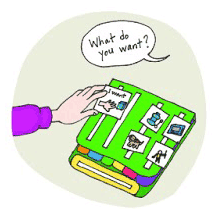
Phase V: Answering, "What do you want?"
- Maintain spontaneous requestion
- Progressive Time Delay

Phase VI: Commenting
- Responsive Commenting
- Commenting versus requesting
- Spontaneous Commenting
Web Spotlight:
Special Education Guide
The Special Education Guide is an online resource for parents and educators who want to master the terminology, procedures and best practices in special education. The website covers a wide range of topics including:
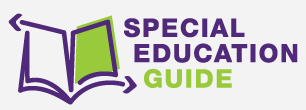
- Early Intervention
- Individualized Education Plans
- Response to Intervention
- Inclusion
- Classroom and Behavior Management
- Disability Profiles for each category under Individuals with Disabilities Education Act
- Special Education Dictionary
The goal is to present information on the challenges parents and teachers of children with special needs face such as establishing parent-teacher partnership, collaborating on an Individualized Education Plan and more. The most recent addition is a teacher certification section with guides to the certification process and requirements in each state. For more information, visit specialeducationguide.com.