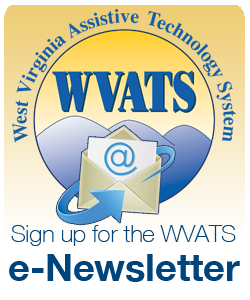Spring 2015
Google Apps for Education
Google Apps for Education offers free productivity tools designed for use in schools, both K-12 and universities. It can allow for better collaboration and communication between and among students and teachers.
With Google Apps for Education, everything is automatically saved in the cloud, which is 100 percent powered by the app. This means that emails, documents, calendars and sites can be accessed and edited on almost any mobile device, tablet or computer.
The Google Apps for Education website and document creation tools offer real-time editing, which can make it a good environment for learning. A group of students can work together on an assignment in Google Docs, seeing changes in real time rather than waiting for versions to be sent via email. Students can see exactly when their teachers are available and vice versa with Google Calendar.
The following is a list of some of the possible tools that are available in the Google Apps for Education suite.
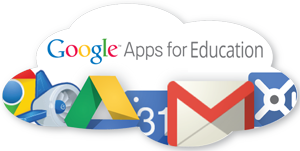
- Gmail: Email storage and search tools can help your students find information fast and instant message from inside their accounts.
- Google Calendar: Students can organize their schedules and share events and calendars with others.
- Google Talk: Students can call or send instant messages to their contacts for free anytime, anywhere in the world.
- Google Docs: Share documents, spreadsheets and presentations. Collaborate in real-time with your team.
- Google Sites: Work together to keep related documents, app content and other information in one place.
- Google Video for Education: This video hosting and sharing solution enables schools and other organizations to use video for internal communication and collaboration.
- Google Drive: Students can have a single place for up-to-date versions of their files from anywhere.
- Google Sheets: Students can keep and share lists, track projects, analyze data and track results with this spreadsheet editor.
- Google Slides: Students can create slides with this presentation editor, which supports items such as embedded videos, animations and dynamic slide transitions.
Google Classroom is available to anyone with Google Apps for Education. It is designed to help teachers create and collect assignments without the use of paper, including time-saving features like the ability to make a copy of a Google Document for each student. It also creates Google Drive folders for each assignment and for each student to help keep everyone organized. Students can keep track of what’s due on the assignments page and begin working with just a click. Teachers can quickly see who has completed the work, and provide direct, real-time feedback and grades.
Benefits for classes
- Easy to set up
Teachers can add students directly or share a code with their class to join. - Saves time
The paperless assignment method allows teachers to create, review and grade assignments quickly. - Improves organization
Students can see all of their assignments on an assignment’s page, and all class materials are automatically filed into folders in Google Drive. - Enhances communication
Google Classroom allows teachers to send announcements and start class discussions instantly. - Create and collect assignments
Google Classroom connects Google Docs, Drive and Gmail together to help teachers create and collect assignments from their students. Teachers can quickly check who has completed work, and give direct, realtime feedback to every student individually.
For more information about Google Apps for Education visit www.google.com/work/apps/education.
Exchange your Assistive Technology
The WVATS Virtual Loan Library System is not only available for you to borrow devices, but is a resource for you and various other professionals around the state to post and obtain devices from each other. If you have a device that is no longer in use and would like to give it away or sell it, you may post it on our website under the “Items Tab” by clicking “Item Add”. If you have a need for a device and cannot find what you are looking for from WVATS, post a comment about your need on the website under “Place Want Add” in the “Items Tab” and see if anyone has a related device that they can let you use.
For more information, visit our Virtual Loan Library at vll.cedwvu.org or call us at 800-841-8436.

Tech Tools
The following tools are available for demonstration and loan from the WVATS Loan Library.
Adapted Bluetooth iHome

The Adapted Bluetooth iHome has wireless audio streaming. You can use a Bluetooth enabled device and listen to your favorite music on the iHome station. Enabling Devices adapted this iHome device with six 2½ inch switches, which control tracks forward and backward, volume up and down, pause and on/off.
For more information, visit enablingdevices.com or call 800-832-8697.
BIG Track Trackball

The Big Track has a 3 inch trackball designed for individuals who have difficulty with fine motor skills. The left and right mouse click buttons are located behind the trackball to avoid unwanted mouse clicks. The Big Track works on either a Windows or Mac computer with a USB or PS/2 port.
Big Bluetooth Keyboard
The RJ Cooper BIG Bluetooth Keyboard works with iPads, iPhones, iPod Touches, Android devices, PC's and Macs. It is a wireless keyboard and has an approximately 1 inch key size. The colored rows provide the learner with assistance in finding a target key. A response from the teacher could be "It's on the yellow row."
For more information, visit rjcooper.com or call 800-752-6673.
Web Spotlight: ProjectWriter
ProjectWriter is a web tool that teachers can use to design projects step-by-step. Users start off by naming their project and adding assignments for students to complete. As soon as students complete the task, you can view their work and offer feedback. Students can then review the work of their peers anonymously and vote on the best one to submit as their final work.
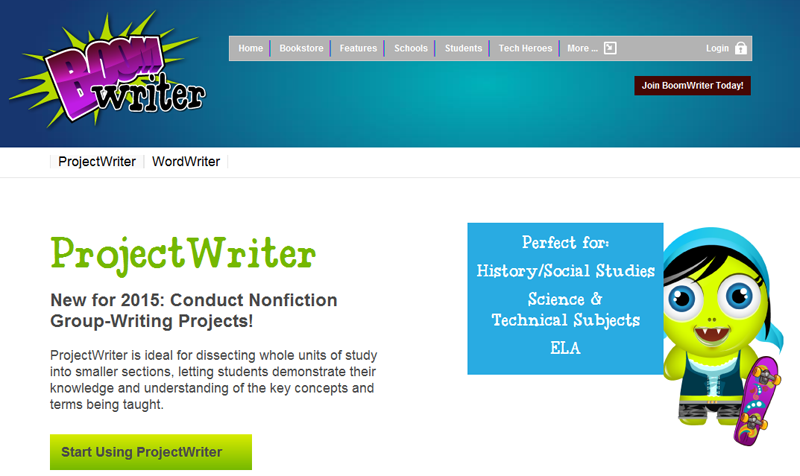
This tool can be used for conducting group writing projects for history/social studies, science, technical subjects or english language arts. ProjectWriter gives teachers the opportunity to break down units of study into smaller sections. This lets students demonstrate their knowledge and understanding of the key concepts and terms being taught. ProjectWriter also offers built-in vocabulary tools. Teachers can use their students’ work to assess the levels of understanding taking place on both an individual and whole class basis.
ProjectWriter is free for teachers. Learn more by visiting www.boomwriter.com/projectwriter.